High‑Efficiency Video Coding in Smartphones: Film More, Carry Less
How HEVC Works on Your Phone
From Sensor to H.265: The Pipeline
When you hit record, your phone’s image signal processor cleans the sensor feed, then the hardware HEVC encoder analyzes motion, predicts future frames, and packages everything into a tightly organized stream. Groups of pictures, reference frames, and clever transforms all team up to shrink size without throwing away what your eyes love.
Why It Saves So Much Storage
Compared to H.264, HEVC often cuts file sizes by 30–50% at similar visual quality, especially in 4K and high‑motion scenes. A weekend of clips that once ate 40 GB might drop to 22 GB, leaving room for maps, playlists, and spontaneous selfies. Tell us how many extra videos you squeezed into your last trip.
Battery and Heat Considerations
Modern chipsets include HEVC accelerators that encode efficiently, helping reduce CPU strain, power draw, and overheating. That means longer takes, fewer thermal warnings, and steadier performance during concerts and soccer games. Share your phone model and recording length so we can compare real‑world endurance across devices.



Compatibility and Sharing Without Headaches
Social Platforms and HEVC
YouTube, Instagram, and TikTok accept HEVC, though they often transcode on upload. The upside: smaller upstream files and faster posts over spotty hotel Wi‑Fi. If a platform softened your details, try higher bitrate exports or gentle sharpening. Tell us which upload settings gave you the cleanest feed.
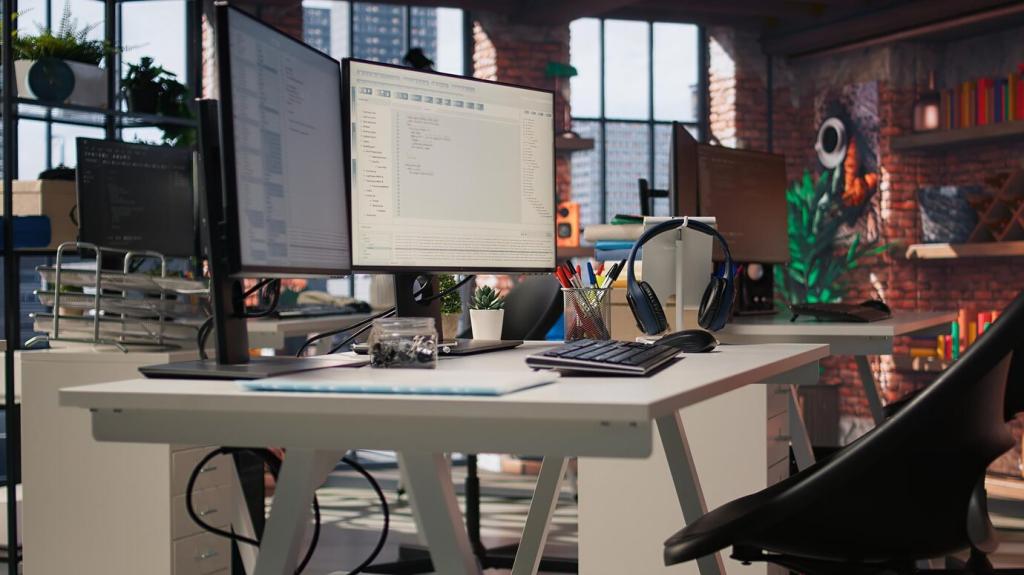
Pro Tips for Filming with HEVC
On many phones, “High Efficiency” toggles HEVC, while bitrate lives inside advanced or third‑party apps. Busy scenes—foliage, water, confetti—need more bits. Favor variable bitrate to feed detail when needed and save when not. Share your favorite camera app and the bitrates that kept leaves and hair from turning to mush.

Editing and Archiving HEVC Footage
Mobile Editors That Fly with HEVC
Apps like LumaFusion, CapCut, iMovie, and Premiere Rush leverage hardware decoding to keep playback responsive. If scrubbing stutters, try proxy media or lower‑res previews. Which editor handled your longest 4K project without hiccups? Share your device and timeline length so others can plan their next shoot.


Transcode or Not? The Practical Trade‑Off
For heavy color work, transcoding HEVC to an intraframe format speeds editing but inflates storage. For quick cuts, stay native and save space. A travel short I cut natively on a midrange phone exported flawlessly in minutes. Do you transcode only final selects, or go all‑in from the start?



Troubleshooting: Keeping HEVC Smooth
Confirm your player supports HEVC hardware decoding, and close background apps that hog memory. If blocks or banding appear, try a higher bitrate or turn off overly aggressive noise reduction. Tell us which player solved your issue so newcomers can skip the guesswork next time.
Platforms re‑encode, sometimes aggressively. Start with a slightly higher bitrate, export in the platform’s preferred container, and avoid double compression. Consider uploading over stronger Wi‑Fi for fewer retransmits. Share your winning export recipe for YouTube, Instagram, or TikTok to help others keep their sparkle.
Long 4K sessions can stress smaller phones. Record shorter segments, avoid direct sun, and remove thick cases that trap heat. HEVC helps efficiency, but physics still matters. What tricks kept your phone rolling through a summer wedding or stadium show? Add your field wisdom below.
